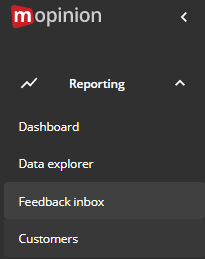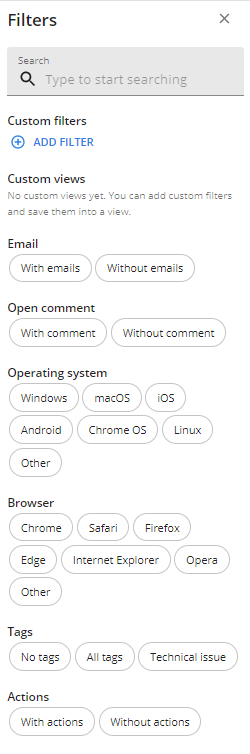Searching for a specific feedback item? Follow these steps:
Step 1
Go to 'Reporting' on the left of the page and click on 'Feedback inbox'.
Step 2
There are different ways to search your feedback results. The easiest way is by using the magnifying glass on the right side of the page. Click on the text box and fill in what you're searching for.
Step 3
There are six types of filters used in the survey results, but the most used ones are:
Actions
This filter shows or hides all items for which an action has been created using the action module.Answered by email
This filter shows or hides all items answered or forwarded by email.Open comments
This filter shows or hides all items that have open comments.Tags
Through this filter, all items with or without a tag can be displayed. Items with specific tags are also displayed. If there aren't any tags, this section will be empty.
The other two types of filters are:
Browser (for example to see feedback coming from Internet Explorer or Chrome)
Operating system (for example to see feedback coming from Windows computers)
Happy filtering!