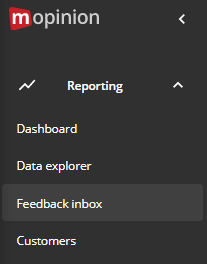Within your feedback results, you can also assign actions to team members. The action is then linked to a particular feedback result.
To assign an action from a feedback detail page, please follow these steps:
Step 1: Feedback inbox
Go to 'Reporting' on the left-hand side of the page and click on 'Feedback inbox'.
Step 2: Add action
You will see a list of your feedback results. Click on a specific feedback result and a detail page will open. Click on the ‘Add action’ icon (a box with a check sign) to assign an action.
Step 3: Edit action
Now you can describe your action by adding a name and a description. Fill in a description to let your team member know what kind of action needs to be carried out with this feedback result. And of course, don't forget to select a user to assign your action to.
The assigned user will receive an email notification with the action details.
Step 4: Add to feedback result
If your new action is ready, just click on the blue 'Add action' button to add your action to your feedback result.
Step 5: View details
You can always check your action and view the details by clicking on the action itself.