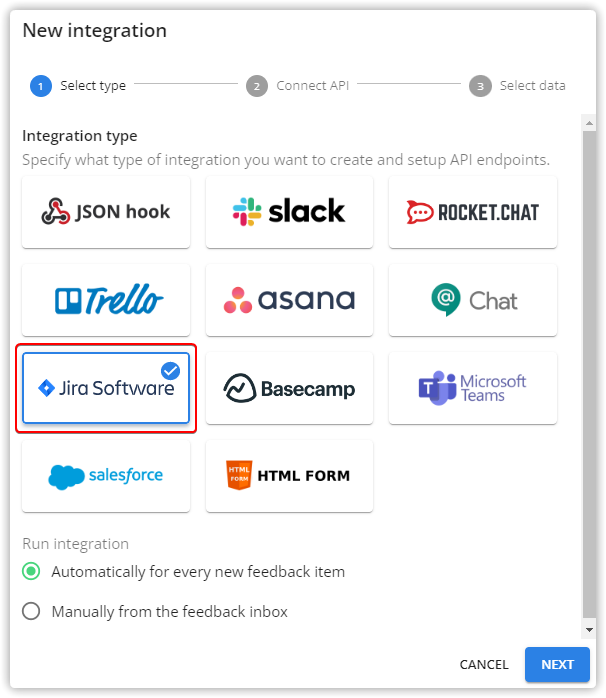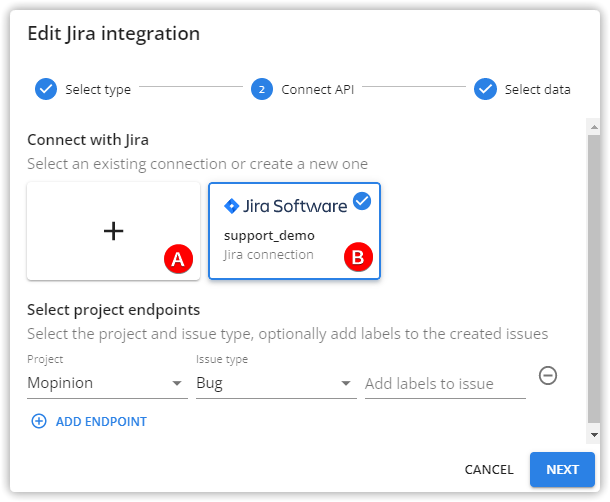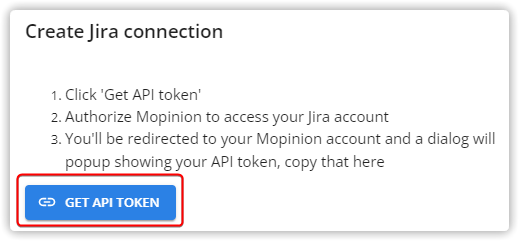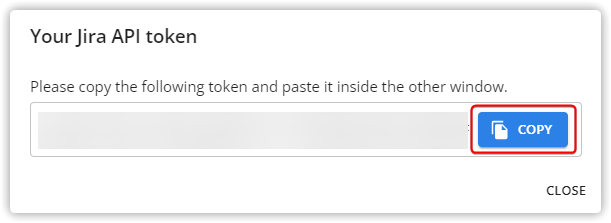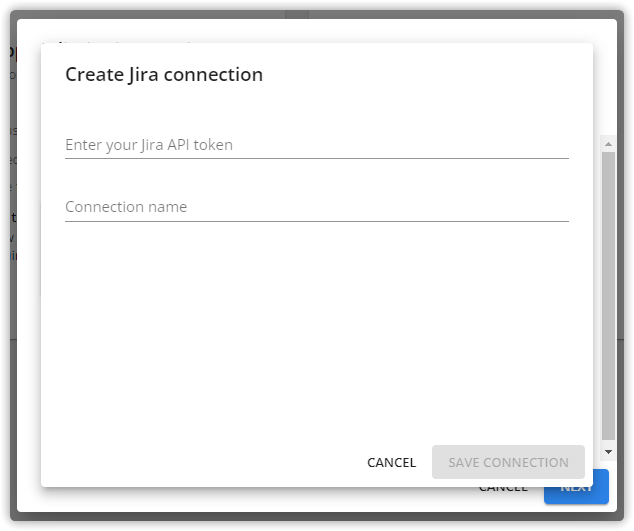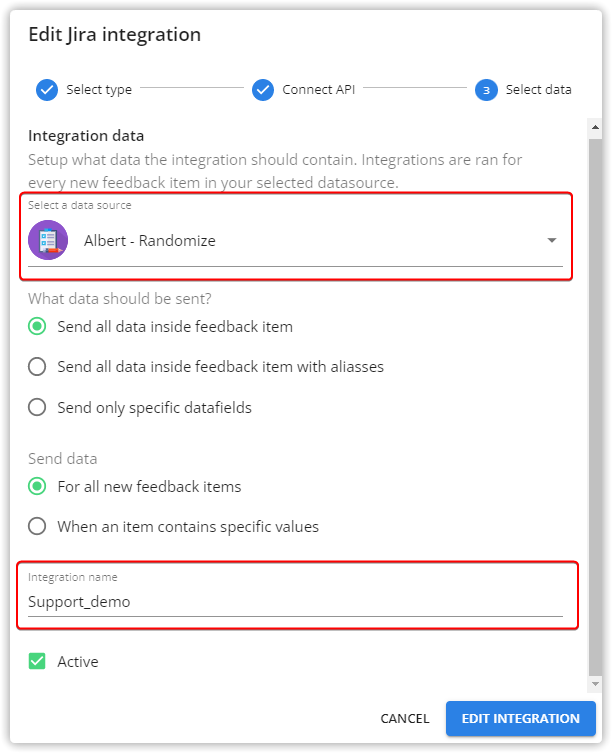...
Make sure you are logged in to your Jira account.
Select the Jira Software button on the Mopinion integrations overview page.
You can select an existing Jira connection (B) or, add a new one (A). If you select an existing connection you can skip step 4. If you create a new connection by selecting the button with the
+sign continue with step 4.Click on “Get API Token”.
A new browser page with your Jira instance will open. Select
Accept.The Jira instance will direct you back to Mopinion, where a modal will show with a token. Copy the token. You can then close this browser page.
Go to your initial browser page where you started the creation of the integration. You will see a new modal. Paste the copied token into the Jira API token field, give your connection a name, and click
SAVE CONNECTION.
Select your integration. Select the Jira project where you want the Mopinion feedback items to create Jira issues. Select the issue type. Optionally you can add labels (do not use labels with a space, as Jira does not allow them) to the issue that will be generated.
Select a data source (feedback form) and give your integration a name.
...