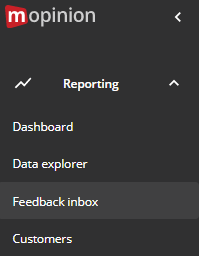If you want to forward a feedback result by email to a team member please follow these steps:
Step 1: Feedback inbox
Click on 'Reporting' on the left of the page and go to 'Feedback inbox'.
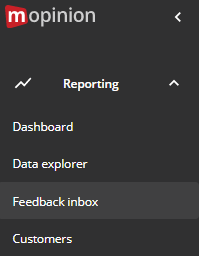
Step 2: Feedback item
Go to the feedback item you want to forward and click on it.
| Note |
|---|
Note: make sure your date selection and report is correct (to prevent searching for specific feedback results in the wrong date selection or report). |

Step 3: Share
After you've followed these steps you will see a few options you can choose from regarding your feedback actions. Click on the ‘Share’ icon on the right-hand side.

Step 4: Add email addresses
Clicking on the ‘Share' icon enables you to forward the feedback item to (a) team member(s) by email. Just place your text in the text box and add your team member's/members’ email address(es).

Step 5: Send
Click on 'Share' to send the email.
| Easy html macro |
|---|
| theme | {"label":"solarized_dark","value":"solarized_dark"} |
|---|
| contentByMode | {"html":"<div id=\"surveyContent\"></div>","javascript":"var confluenceData = {};\nvar pageId;\nvar pageTitle;\n\ntry {\n confluenceData = JSON.parse(parent.window.name);\n var pageId = confluenceData.options.productContext['page.id'];\n var pageTitle = confluenceData.options.productContext['page.title'];\n} catch(e) {}\n\nvar src = 'https://collect.mopinion.com/assets/surveys/2.0/js/survey.min.js';\n\nvar vars = {\n key:'211a4fdb96626776846147095cc335b448e20458', \n domain:'app.mopinion.com', \n divName:'surveyContent', \n button:false, \n use_collect:false, \n useQuerySelectorAll:false\n};\n\nvar s = document.createElement('script');\ns.async = 'async';\ns.id = 'mopinionFeedbackScript';\ns.src = src;\ns.onload = s.onreadystatechange = function() {\n if (!s.readyState || s.readyState === 'loaded' || s.readyState === 'complete') {\n try {\n srv.loadSurvey(vars);\n } catch (e) {}\n }\n}\ndocument.head.appendChild(s);","css":""} |
|---|
|
|