In this article, we will provide you with a step-by-step guide on how to automatically translate feedback. Automatic translations will make working with feedback in different languages easier and will allow you to act faster based on feedback.
This feature is only available for users on an Enterprise license. |
In case you would like to make use of this feature, please contact our Customer Success Department, via success@mopinion.com. |
On the left-hand side, under ‘Data Collection’ > ‘Feedback forms’, click on the pencil button of the form for which you would like to translate feedback.
Under ‘Build’, go to ‘Form’. Here you will see a toggle for ‘Translate incoming open feedback into language’. Switch on this toggle.
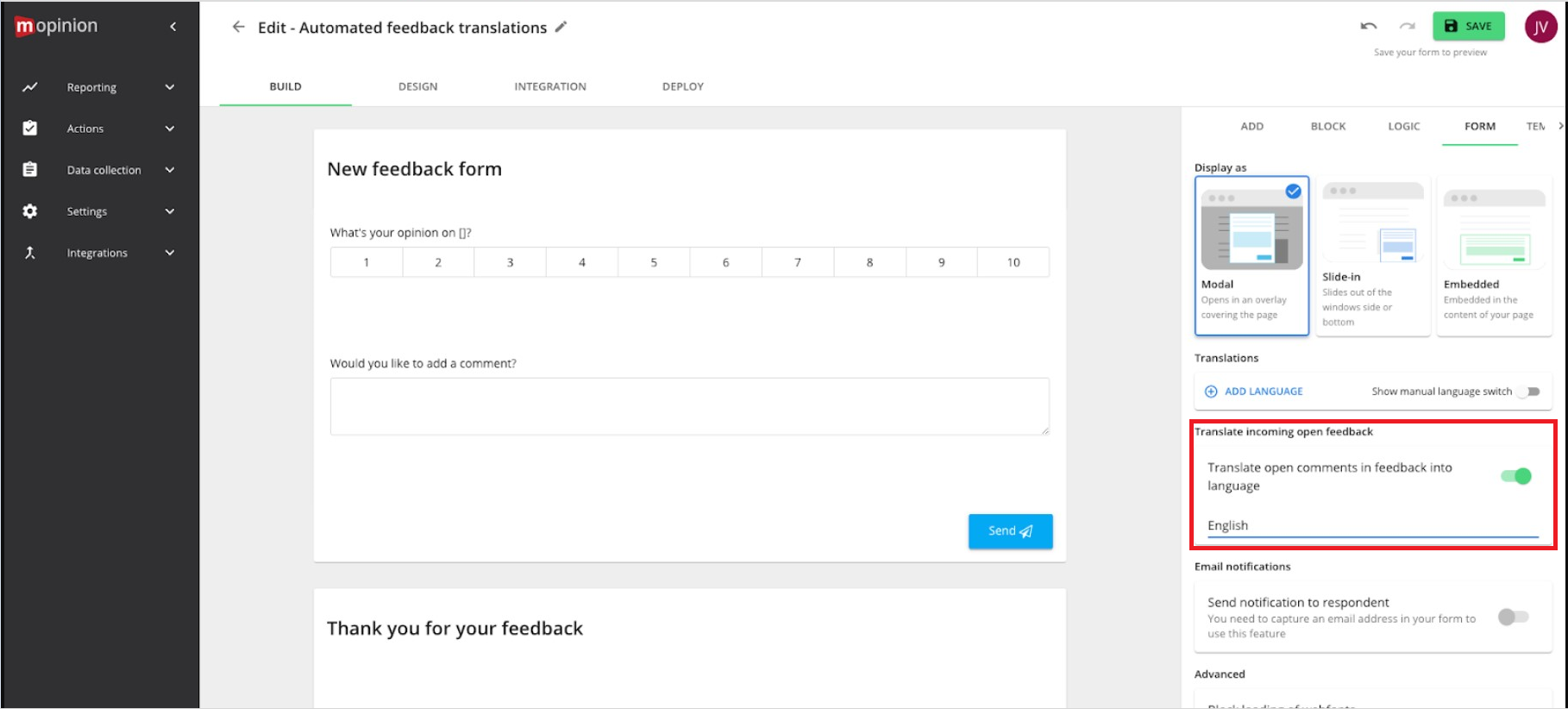
Select a language, by clicking on the text box, a drop-down will appear. Once selected, click on the green ‘Save' button in the top right corner.
Next, click on ‘Reporting’ > ‘Feedback inbox’, on the left-hand side. Click on a feedback item of the form for which you have switched on the automatic translation function.
You will see both, the original and translated (to the language selected in step 3) text.

Currently “anders namelijk/something else” fields are not translated |
The language of the filled in feedback form is detected automatically. |
Mopinion currently supports over 100 languages to translate to. |