A step by step overview on how to build a feedback form in the new Mopinion User Interface Raspberry.
Instructions
Step 1: Feedback Forms
In the left-side main menu go to Data collection → Feedback forms.
Collapsed main menu
Uncollapsed main menu
Step 2: New Form
Select the New form button.
Step 3: Create Form
Name your feedback form and select the type of form.
See Differences Feedback Form Types for the differences between the form types Responsive Feedback Form for Web, Email Campaign Feedback Form and In-App Mobile Feedback Form. |
Select the CREATE FORM button.
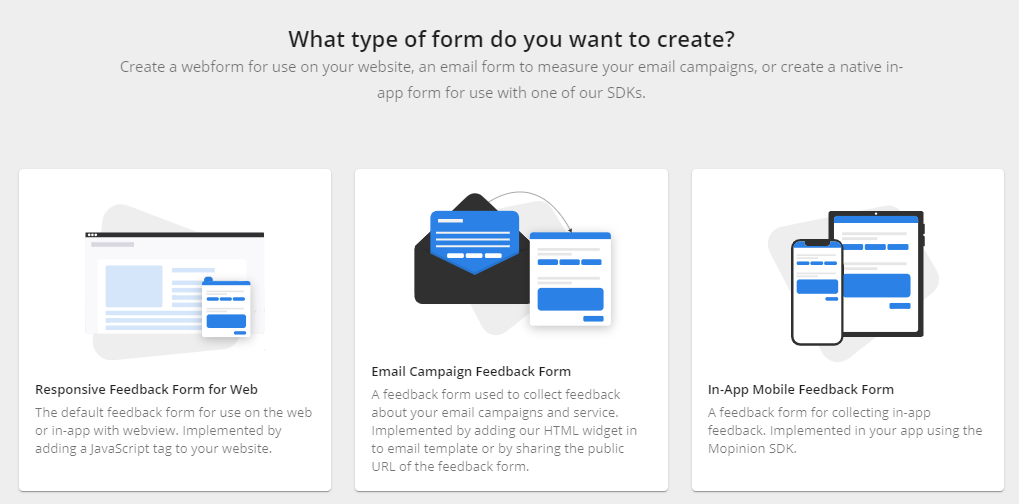
Step 4: Build
You will start in the BUILD part of the form builder.
The canvas will be empty.
The ADD menu in the right-side panel contains all the form elements.

See Form Builder Elements for a detailed overview of all the form builder elements. |
Drag and drop form elements into the canvas to include them in your form. After you have added an element you can select it to view and change its properties. The right-side panel will show the BLOCK menu.

The BLOCK menu shows all the properties of the selected element.
See Form Builder Elements for all properties the various elements can have. |
You can switch to the LOGIC menu if you want the selected element to influence the behaviour of other elements in the form.

See https://mopinion.atlassian.net/wiki/spaces/KB/pages/506691905/How+do+I+build+a+feedback+form#Step-8 on how to hide or show specific elements in a feedback form. |
Step 5: Design
Select DESIGN in the form builder menu.
Related articles
The content by label feature displays related articles automatically, based on labels you choose. To edit options for this feature, select the placeholder below and tap the pencil icon.
|