It's not always desirable to have customer details visible in a feedback email alert - depending on your company's privacy policy. The following steps will show you how to hide or show these customer details:
Click on 'Settings' on the left-hand side of the page and go to 'Email alerts'

Click on the ‘+ New alert’ button to add alerts.

You will see a form to edit your alerts. Here you can add an alert name, select the feedback form, select the data field and also select the condition and the target.
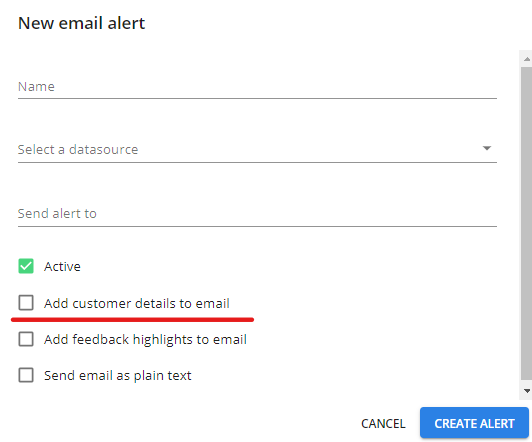
If you do not want customer details to be visible in the email just leave 'Add customer details to email' unchecked. However, if you do want the customer details to be visible, check the box 'Add customer details to email'.
The customer details include:
Customer name
Email address
Account ID
The operating system
Comments