First, it's important that you know how and where to log in. If you don't know how to do this yet, please click on this article.
Click the Forgot password? link.
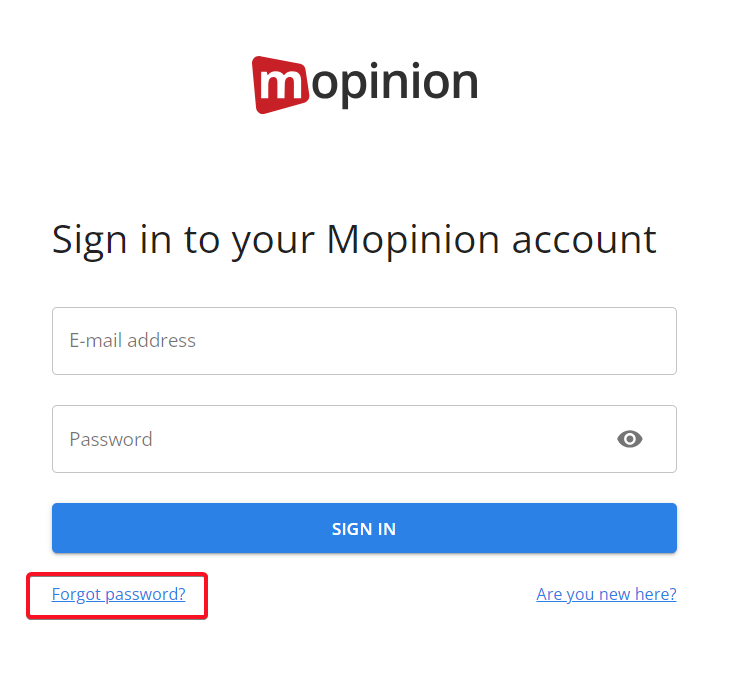
Type in your email address and hit the Reset password button.
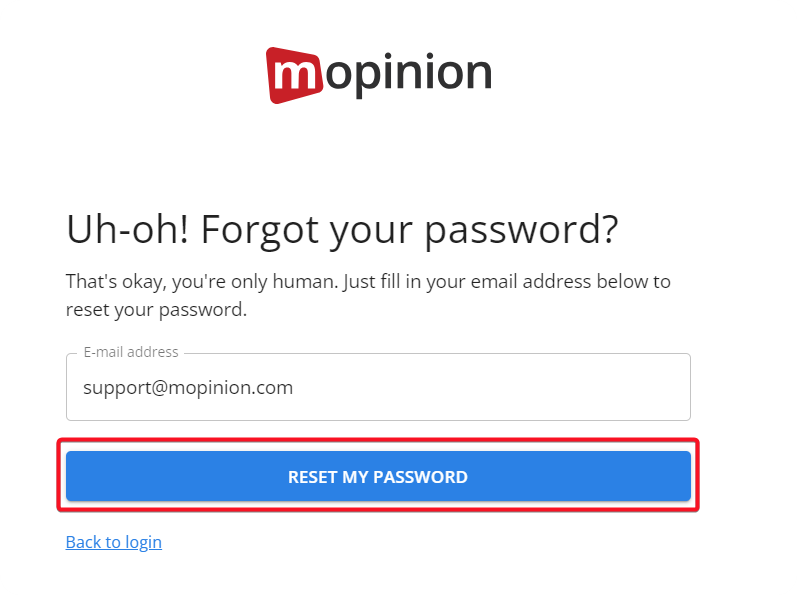
The following screen appears. If the email address you provided is valid then new login instructions have been sent to that email address.
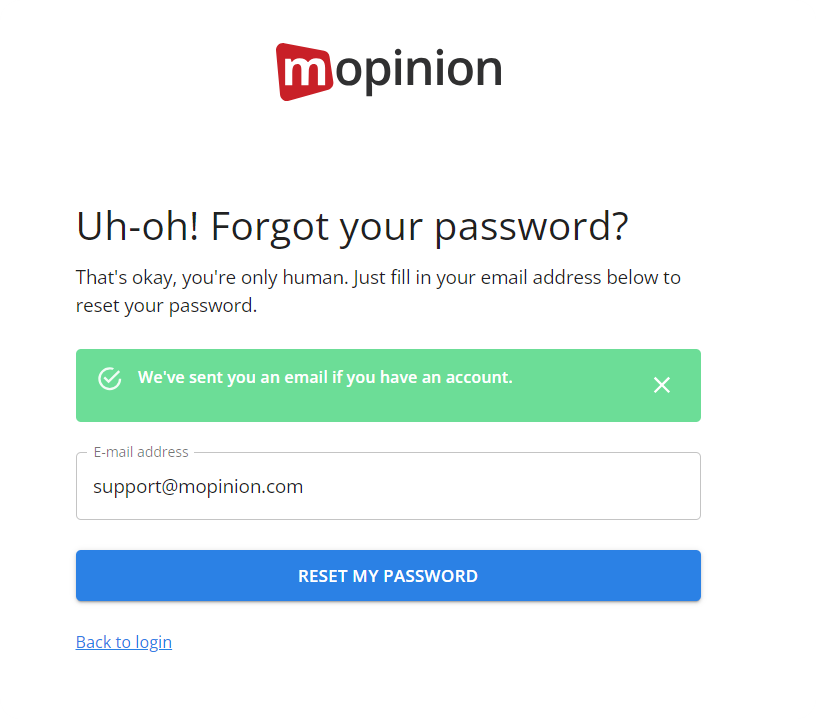
If you have reset your password but did not receive a reset email, please check:
|
Once you've received the email, click on the given link.
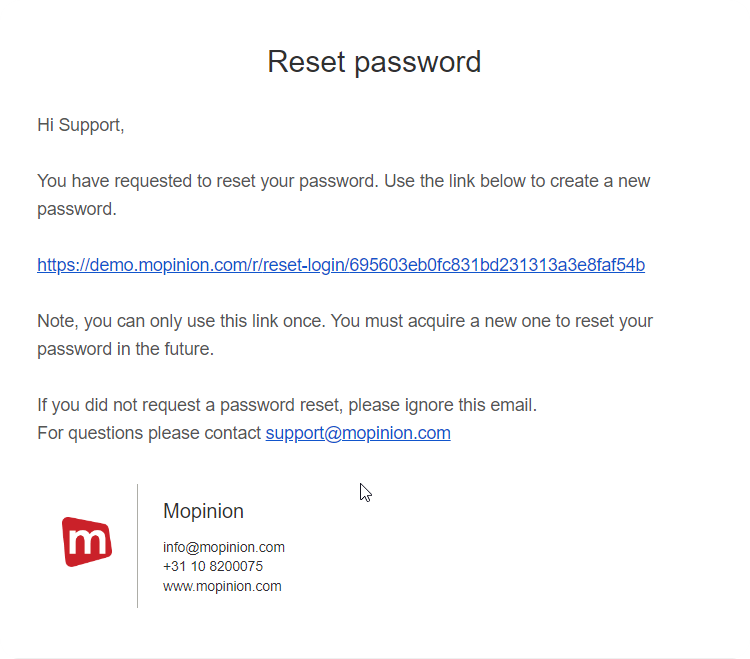
Your browser will open a new page. Here you can enter and confirm your new password in the input fields and hit the Reset password button.
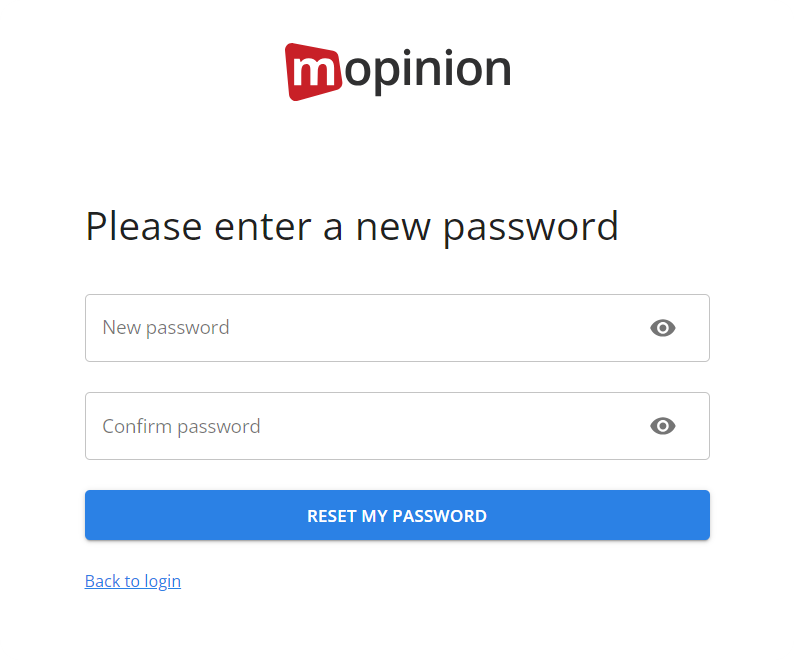
The browser will reload and you will see this screen if your password has been reset successfully:
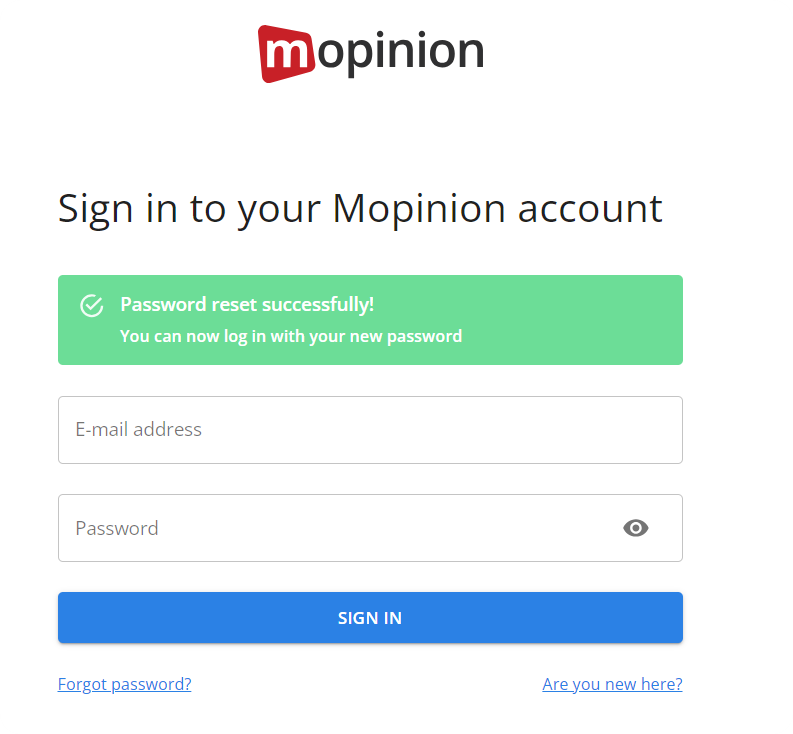
You will also receive the following email to confirm that the password change was successful.
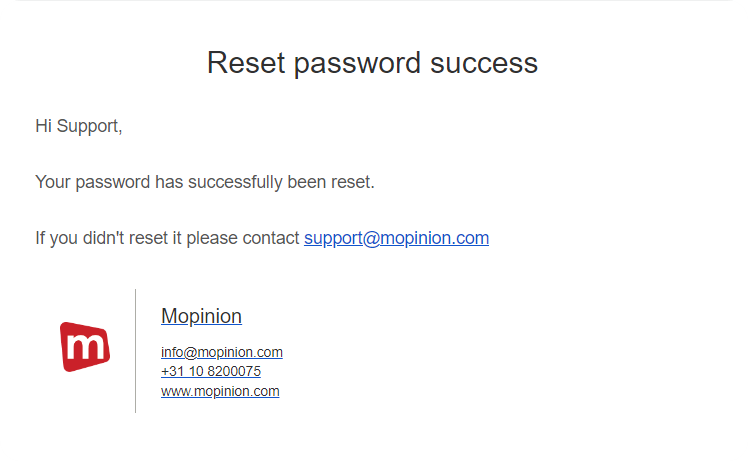
You can now log in using your new credentials.
|