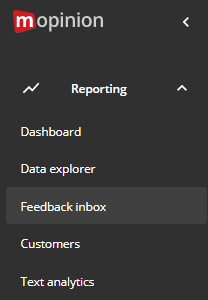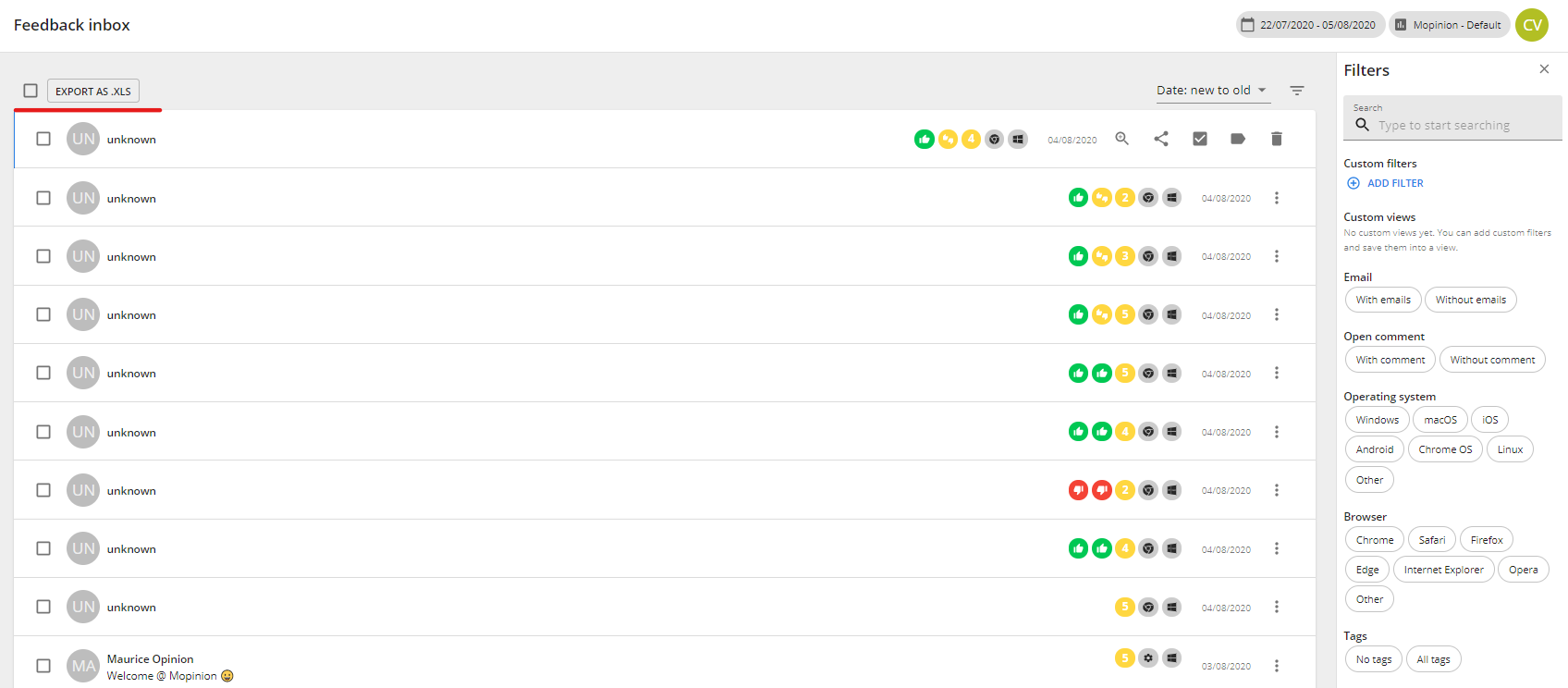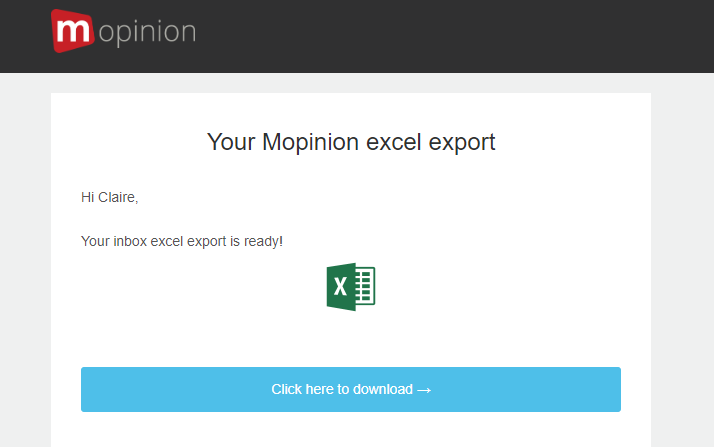Mopinion gives you the possibility to export your feedback results to an Excel file. To export your feedback data to an Excel file please follow these steps:
Step 1
Go to 'Reporting' and click on 'Feedback inbox'.
Step 2
Now you will see an overview of all your feedback results. If you want to export your results make sure your date selection is correct if you want the results of a specific period.
Don't know how to use the filters? Please read this article.
There is no need to check the boxes of the feedback items. Your export will include the number of items that are displayed in the pagination.
For the above example, it means that 33 items will be exported.
Note: Please be aware that the filters have an influence on the number of items displayed in the inbox.
Step 3
On the top left of the page, you will see 'Export as .xls'. Click on this to receive a download link via e-mail.
You will receive this email within 5 minutes. Click on the download link.
You will be redirected to a landing page where your download will automatically start.
All the fields of your feedback results will be shown in the Excel file. So besides the comments, you will also get an overview of the scores and other important data like:
Date
Customer data (contact data)
Information about browser and OS
Excel download layout
Depending on your downloaded selection your Excel export can contain many columns. For all the forms that are part of the download all the questions, both active and inactive will be included in the column headers. It can therefore be that there are columns of inactive questions that do not contain values.
So, now you're able to export your feedback results to Excel!