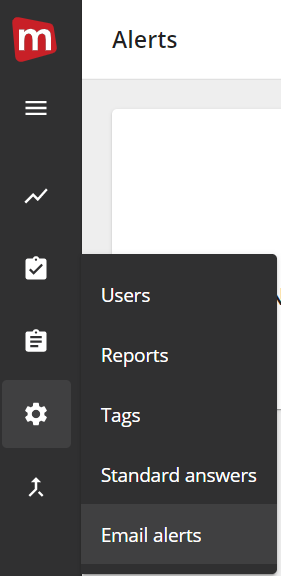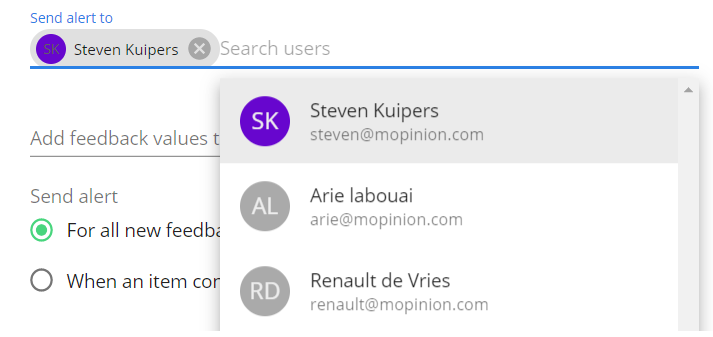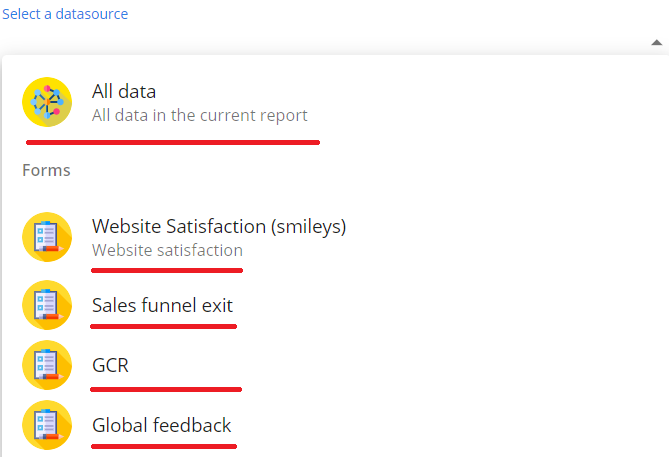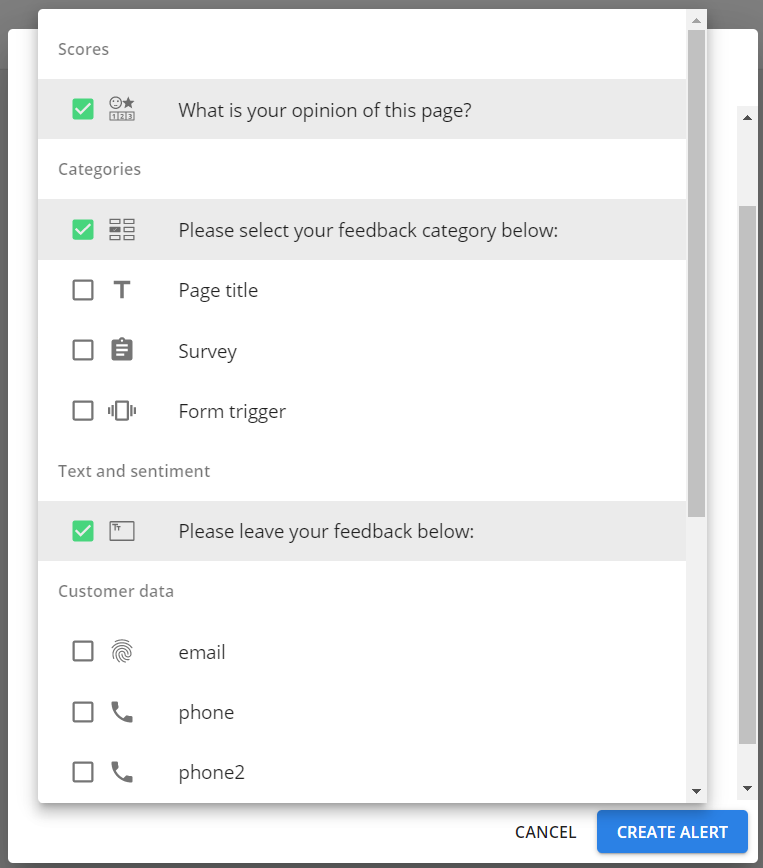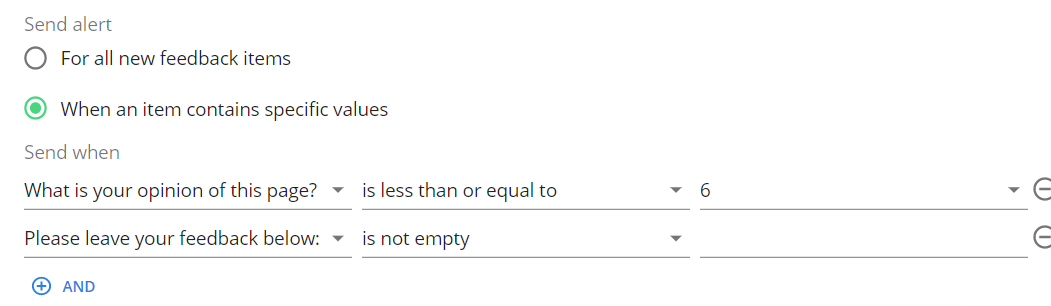Using feedback email alerts is a very valuable function for notifying yourself or team members of interesting or urgent feedback. Our system notifies you through live email alerts - which are based on criteria that you can set up yourself. Email alerts can be sent out based on criteria such as low scores or specific comments.
To add an alert, go to ‘Settings’ in the sidebar and click on ‘Email alerts’.
When you click on ‘New alert’ a modal will open where you can specify the details of the alert.
Start by naming the alert.
Select to which user or users an alert gets sent. This can be any user with a Mopinion account in your organization.
under ‘Select a ‘datasource’ you can select your desired form to which you want to set an alert. Alternatively, you can select ‘All data’ to set an alert for all survey results. When 'All data’ is selected there is no option to exclude specific feedback values, all data will be sent.
When a specific survey is selected as a data source then it is possible to specify what feedback values get included in the email. Click ‘Add feedback values to email’ and select the items you want to include in the alert.
An alert can be sent for all feedback that this survey receives or when a feedback item contains a specific value. In the example below, we only want to sent an alert when a feedback item has a rating lower than 6 and the open comment field is not empty.
You can choose to turn your alert on/off as well as select if customer details and survey highlights should be sent. You can also send an email as plain text, this can be useful if you want to set up a connection with a third-party application using its inbound mail.
Note: sending customer details is not mandatory.
If you have very strict internal privacy policies and do not wish to show customer details in your email alerts, just leave the option 'Show customer details' unchecked.
Now all you need to do is save this alert and is ready to notify you and your team members whenever new feedback has been received.